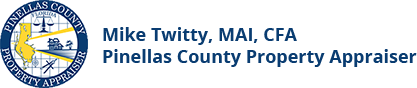Create Mailing Labels or Lists
Mailing labels can be created based on the distance (radius) around a specific parcel. To create mailing labels, within a defined distance surrounding a subject parcel, open the Quick Pick Tool (pop out menu on the right-hand side of the Property Detail page), select the Radius Search l Mailing Labels button. Choose the radio button for either Site Address or Mailing Address, enter the distance from the subject parcel, and choose the output type:
- PDF file with names and mailing addresses formatted for formatted label stock (for your convenience, several pre-formatted Avery Label types are available to choose from).
- PDF file with list of parcel numbers, owners, and legal descriptions.
- Excel Spreadsheet (includes Mailing Address and Site Address)
Once done, click Submit and your selection will either automatically open (PDF format you can download or print) or download (Excel spreadsheet).
The Advanced Search function on the website can also be used to generate a custom mailing list or labels as follows:
- Step 1 - select your search parameters(filters)
- Step 2 - click the Property Mailing Address button
- Step 3 – choose your desired output file type and click the Download File button